- 05 Dec 2023
- Print
- PDF
Email Integration List
- Updated on 05 Dec 2023
- Print
- PDF
Email integration meaningfully optimizes an organization's IT management capabilities by acting as a main communication channel for reporting new SRs and following existing ones.
Responses to emails sent from SysAid are recorded in the system, allowing other administrators to review the correspondence when the assigned administrators are out of the office.
SysAid can integrate with multiple incoming and outgoing email profiles. This provides the following benefits:
- Automatically create service records from incoming emails, even if the emails are sent by users not registered in SysAid. With email rules, you can automatically route the service record to an administrator or administrator group and assign a status, category, urgency, impact, priority, and more based on the email's content, sender, and incoming address. This enables a smart and efficient method for generating service records.
- The Multiple Outgoing Email Addresses capability (available only in the Full edition) allows you to assign each division that uses SysAid their own email profile for sending messages from SysAid. This makes it easier for end users to determine where the email came from (e.g. helpdesk@yourdomain.com, buildingservices@yourdomain.com, etc.).
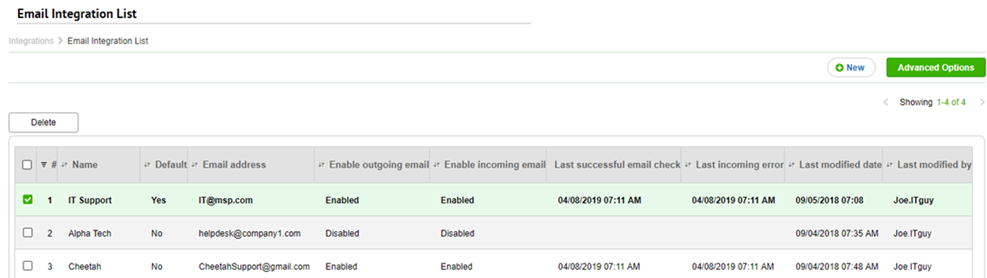
For general instructions for using list pages in SysAid, see Using SysAid Lists.
To create a new email profile
- Click
 and enter the information in the Email integration form.
and enter the information in the Email integration form.
To delete an email profile
- Select the check boxes corresponding to the email profile you want to delete, and click Delete.
To modify an existing email profile
- Click an email profile and enter your changes in the Email integration form.
Advanced Email Options
Advanced options allow you to configure certain aspects of your email integration to reflect the behavior of previous versions of SysAid. To display these settings, click Advanced Email Options.
Allow admins to send messages from their personal email profiles
This option allows administrators to select their personal email profiles (listed in their user profile under User Management) as the "from" address when they send emails. This enables administrators to conduct direct communication with end users using their own email account, instead of the impersonal service desk profile.
Emails sent this way are recorded on the service record they are sent from, but responses go directly to the mail client of the administrator and are not sent through the SysAid server or recorded in the service record's message log unless the Route Email Correspondence With End Users Through SysAid Server option is enabled. Keep this in mind for tracking purposes.
Allow admins to send emails to addresses not registered in SysAid
This option allows administrators to send email messages to any email address, not just addresses that are registered profiles in that administrator's SysAid user account.
Send all automatic notifications from the default account
By default, whenever a service record is opened by email, SysAid records the email profile that received the service record. This allows you to have all automatic notifications sent from that service record originate from the profile that received the initial email. For example, if your default email profile is support@yourorganization.com but an end user emailed sales@yourorganization.com, all automatic emails they receive in reply come from sales@yourorganization.com.
Check this box if you would like all automatic SR notifications to come from the default email profile and not from the email profile that received the SR.
Automatically add CC addressees to the CC field in the SR
If this option is enabled, any time someone is copied on an email regarding a service record, SysAid adds that address to the SR's CC field. As a result, that address is included in all of the SRs future email correspondences and automatic notifications.
Trim signature attachments after this separator
This option allows you to prevent SysAid from adding images in the signature of emails to tickets generated from the incoming emails. Enter an indicator in the text box and whenever that indicator appears in an incoming email, the indicator and all inline attachments beneath it are trimmed from the ticket.
Use an indicator that commonly appears in the bottom of emails in your organization. If possible, we recommend modifying the standard email signature in your organization to include the indicator. It can be something like "---" , "***" or anything that works for your organization.
Add contents of email with SR# in the subject to the Notes field
This option allows you to add email replies from an admin or end user regarding a specific SR to that SR's Notes field. This allows admins or end users to view the history of the SR's correspondences without accessing the Messages log.

To add email replies to the SR's Notes field
- Select the Add Reply Email Information to Notes as check box.
- From the drop-down, select if you want emails to be appended to the top (Top note ) or bottom (Bottom note ) of the SR's Notes field.
By default, if this feature is selected, the entire email (including any signatures, previous emails correspondences, list of other email addresses included in the email, or any other HTML elements) is appended in the Notes field. If you want to include just the text of the email message, you can select the next option on the page to exclude any content following text that matches the regular expressions you define in the available text box. SysAid locates text in the email that matches one of the regular expressions and trims away all the content in the email after the term. This helps ensure that only relevant information from the email is included in the Notes.
For example, you can include the expression "--" to exclude signatures (and any attached images that come with them) that appear after a dotted line at the bottom of an email or the expression "----Original Message ----" to exclude content from previous email messages.
If you remove all information other than the text of the email, the email sender is still detected and displayed. If the sender is a registered admin or end user in SysAid, the name is displayed according to the Appearance settings. If the sender is not registered in SysAid than just the email address and any existing email information is included.
This feature is difficult to configure if you are not familiar with Regular Expressions.
To limit the content from the email that SysAid displays in the Notes field
- Select the Trim email body after any of these regular expressions check box.
- In the available text box, enter your regular expressions. Ensure that each expression is on a separate line.
If you want to view possible examples of expressions you can enter, hover over next to the text box.
next to the text box.
Route email correspondence with end users through the SysAid server
This option, enabled by default, provides an effective method for documenting correspondences regarding a specific service record between the end user and administrator. It also ensures that the correspondences are routed through the SysAid server.
Practically, this means that when the end user replies on an existing ticket, the administrator receives the email from the SysAid server with the end user's name and the ticket number in the subject. When the administrator replies, the end user then receives the message from the SysAid server with the administrator's name and the ticket number in the subject. All of the messages are recorded in service record's message log located in the Messages tab.
If this option is disabled, only end-user replies on an existing ticket are added to the message log. All subsequent correspondences between the administrator and the end user are not recorded in the service record's message log. Furthermore, end users' replies are routed by the SysAid server using the end user's own email address. This practice is referred to as spoofing and some email servers automatically reject emails from spoofed addresses.
This feature (Route Email Correspondence With End User Through SysAid Server) interferes with the For Replies To Existing SR's Change [Status] feature, configurable within email profiles, as any reply (from an end-user or administrator) changes the SR's status. Currently, the two features are not meant to be used simultaneously.
Who are end-user replies routed to?
If the Route Email option is enabled, select one of the following options from the adjacent drop-down list to determine which administrators the SysAid server routes end-user replies to.
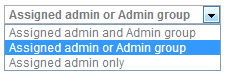
| Assigned admin and Admin Group | SysAid routes all end-user replies for an existing service record to both the specific administrator assigned to that service record and to all admin members of the assigned admin group. All administrator replies for an existing service record are routed to the end user and all other admins assigned to the ticket (the assigned admin and admin members of the admin group). Example: Michael, an end user, opens a network-related incident that is assigned to Admin A and the Network admin group. When this option is selected, the SysAid server routes all of Michael's replies on this ticket to both Admin A and all the admin members of the Network admin group. All replies from Admin A are routed to Michael and all admin members of the Network admin group. All replies from admin members of the Network admin group are routed to Michael, Admin A and all other admin members of the Network admin group. |
| Assigned admin or Admin Group | SysAid routes all end-user replies for an existing service record to the specific assigned administrator only. Replies from the assigned admin are routed to the end user only. If there is no administrator assigned to the ticket, SysAid routes the end-user replies to all admin members of the assigned admin group. Replies from any admin member of the assigned admin group are routed to the end user and other admin members of the group. Example 1: Maria, an end user, opens a Windows-related incident that is assigned to the Help Desk admin group and to Admin B. The SysAid server routes all of Maria's replies on this ticket to Admin B only. Any replies from Admin B are routed to Maria only. Example 2: Jim, an end user, opens an Outlook-related incident that is assigned to the Help Desk admin group and is not assigned to any specific administrator. SysAid server routes all of Jim's replies on this ticket to all the admin members of the Help Desk admin group. Any reply from an admin member of the Help Desk admin group is routed to Jim and the other admin members of the group. |
| Assigned admin only | SysAid routes all end-user replies for an existing service record only to the specific administrator assigned to that service record. Replies from the assigned admin are routed to the end user only. Example: Karen, an end user, opens a printer-related incident that is assigned to the Technicians admin group, and to Admin C. The SysAid server routes Karen's replies on the ticket to Admin C only. Replies from Admin C are routed to Karen only. |
Incoming emails with SR number in the title will create new SRs
When selected, SysAid automatically creates a new ticket from email responses to a ticket that include a new ticket number.
Do not send emails to the following recipients
This field allows for the creation of a list of email addresses that SysAid should never send emails to. This can help you avoid email loops between two servers.
Add email addresses, separated by commas, into the text box.

Select monitoring notification for bounce messages
This field allows for the selection of a monitoring notification to send to the relevant admins if SysAid receives an automated bounce message email (also known as a Non-Delivery Report or NDR) in response to an email sent by the SysAid server. You can select any of the monitoring notifications in your system including the new NDR Alert notification. If None is selected, then no notification is sent when SysAid receives a bounce message.
Related content
Microsoft 365 Email Integration with OAuth 2.0
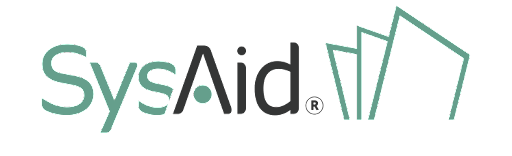

 and enter the information in the
and enter the information in the  next to the text box.
next to the text box.
.png)