- 05 Nov 2023
- Print
- PDF
SysAid Upgrade Guide
- Updated on 05 Nov 2023
- Print
- PDF
Thank you for choosing to upgrade to the latest version of SysAid! For a full list of included updates, please see the release notes.
You can only upgrade up to two versions ahead of your current version.
If you are running a 32 bit version of SysAid, we recommend migrating to a 64 bit installation.
Upgrade your version of SysAid
Before you begin the upgrade, ensure that you backup your database. If you are running SysAId on a VM, take a snapshot of the application server.
- Download the appropriate version of the SysAid patch file to the computer which hosts the SysAid server. There are several versions of the patch file:
- Basic/Full Edition upgrade for Windows 64-bit
- Free Edition upgrade for Windows
Make sure to remember where you save the downloaded file.
To upgrade to the latest version of SysAid, you must have a valid support and maintenance account. You can check the status of your support account by attempting to log in to the SysAid Help Desk. If you find that your account has expired, please contact our support team.
- Run the downloaded patch file.
- Click Next on the first screen. As suggested, you can close any unnecessary applications to improve performance of the installer.
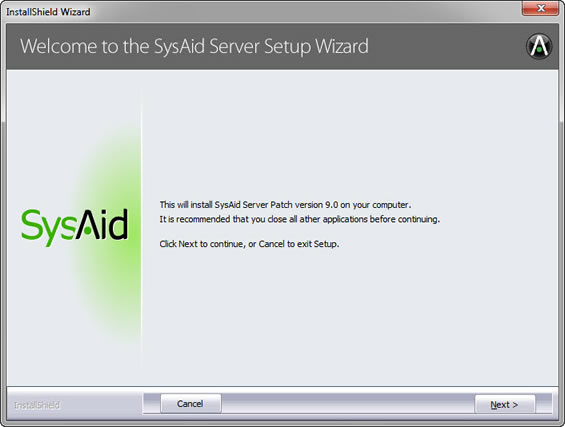
- Carefully read the license agreement. Click "I accept the agreement" and then click Next.
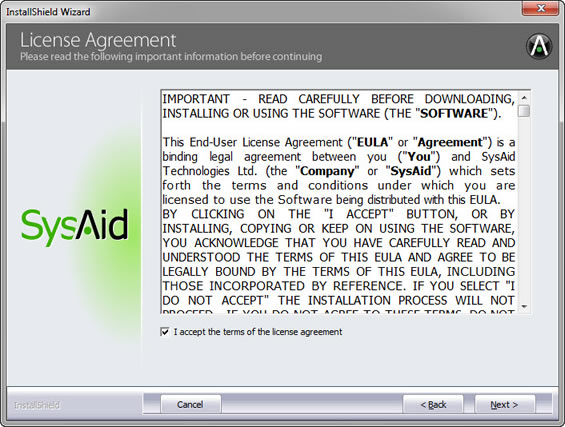
- Select the location of your SysAid server. The default installation location is already selected. Click Next.
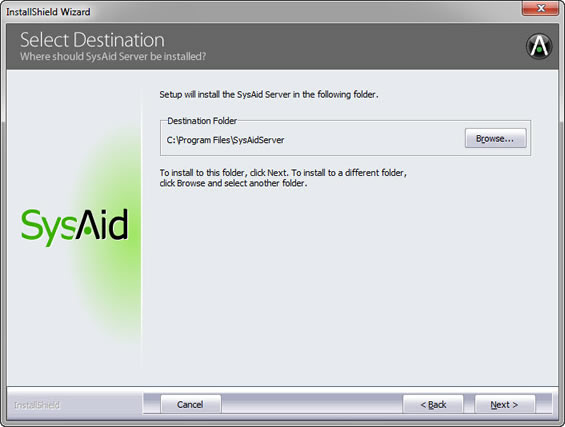
- Please wait while SysAid is upgraded to the latest version. You will receive a confirmation message when the upgrade is complete. Click Finish to close the installer.
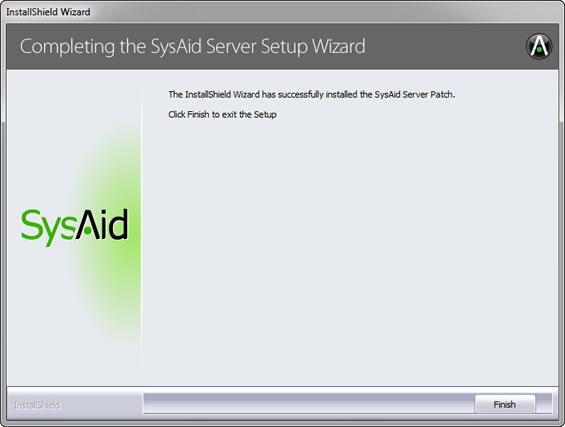
If you have questions or issues at any time during installation, please contact our friendly support team at helpdesk@sysaid.com.
Please wait a few minutes before logging in to the system to ensure that all post-installation updates are completed.
You may experience a white screen when you try to access the server, in this case please enter in your browser : Http / s://<server IP/hostname>:<port>/Login.jsp
Congratulations! You've successfully upgraded to the latest version of SysAid. You can read about all of the new features in the full release notes, and you can learn how to use these new features by consulting our Online Help.
Security guidelines and instructions to follow:
If you are hosting SysAid via our installed in-House solution, please make sure you follow the security guidelines below:
Security guidelines and instructions to follow:
- Make sure you are installing the latest version of SysAid and are regularly following our website for updates.
- Make sure the server you are running SysAid on is updated to the latest OS versions and security patches.
- Make sure access to the Server where SysAid is installed on is accessible only from your local network or VPN and via 2FA
- Make sure you security controls such as EDR (Endpoint Detection and Response) and WAF installed on your SysAid server like any other application in your network that needs to be
- It is strongly recommended to block access from the outside world to your SysAid Server, if for business reasons you need access to the server from the outside world make sure to take actions like installing a WAF and other security measures. Consider our Cloud SaaS solution which is secured by following the highest security industry standards.
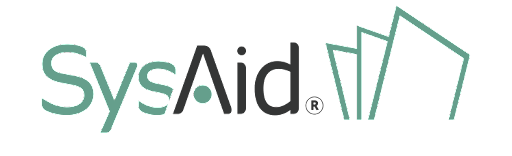

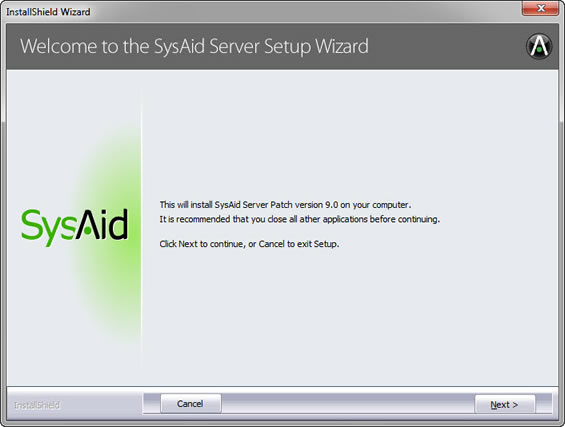
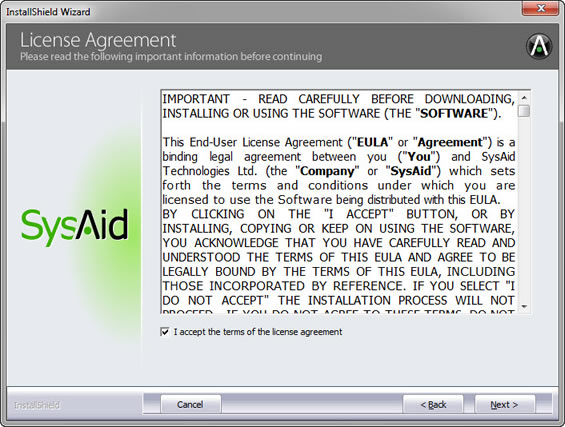
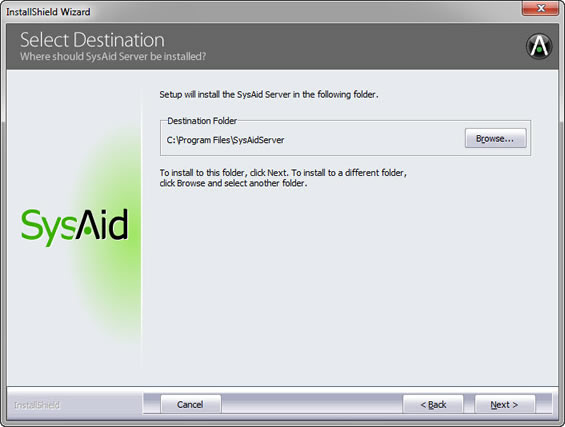
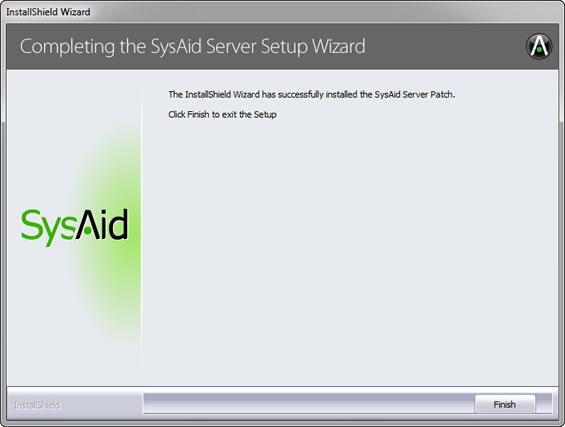
.png)