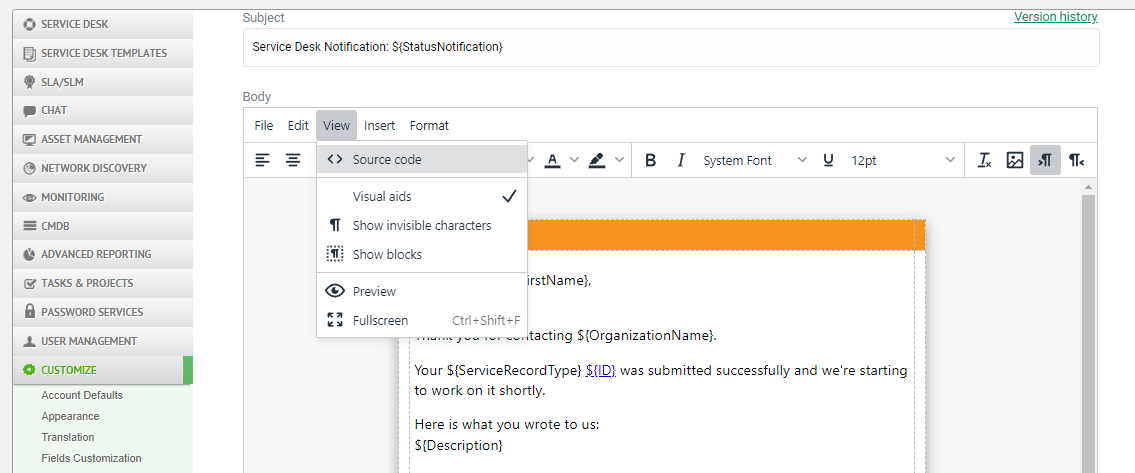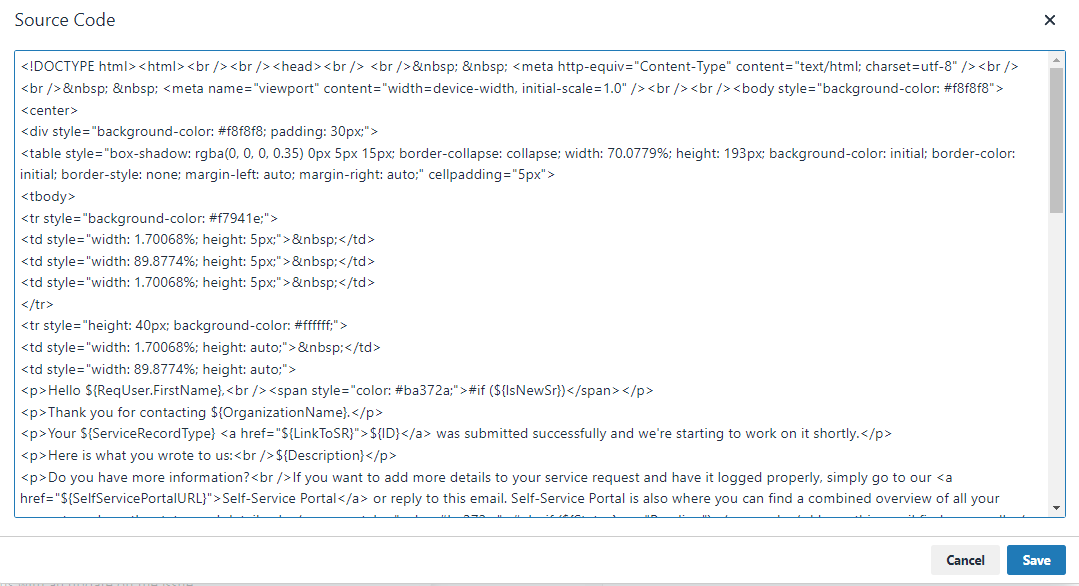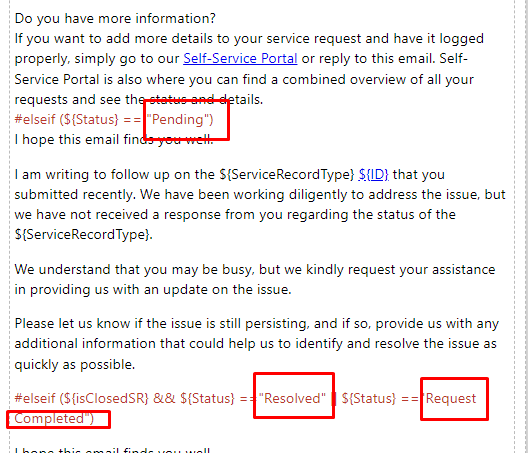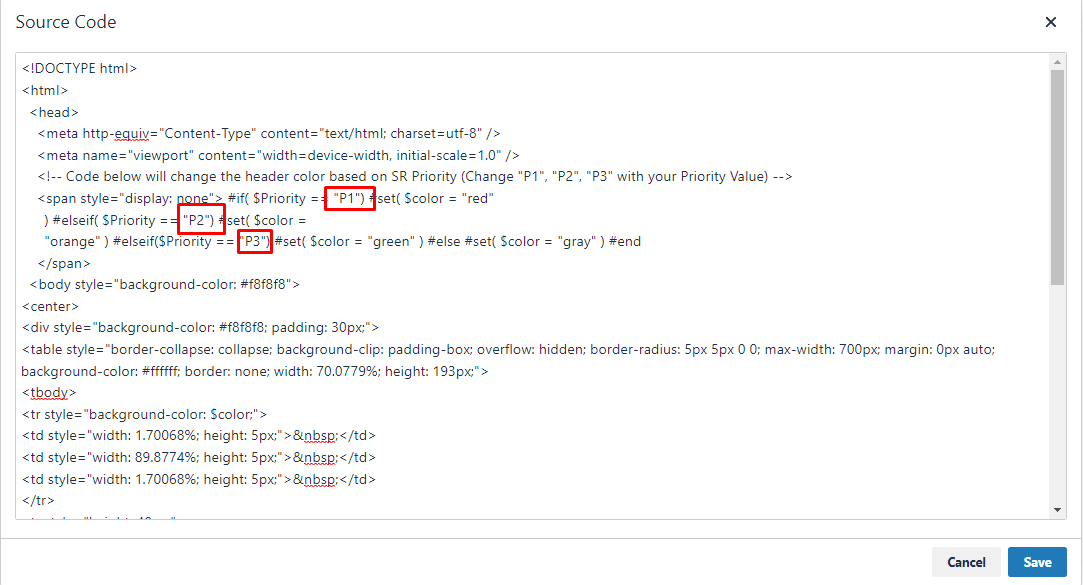I’m really interested to see how people have customised their end user emails.
We’ve currently got an email that uses IF statements to determine if the ticket = new or closed, but I’d like to add statements to identify if a ticket is pending a response from a user, is awaiting vendor or has been reopened, and send text accordingly.
What types of emails do you send to your users, and what information do you include?