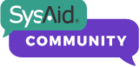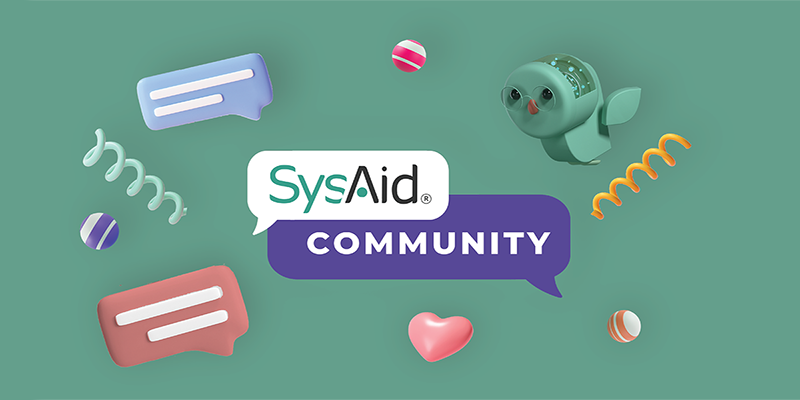When trying to create the report there doesn't appear to be any field to pull out software items. Please can you advise if there is a way to do this?
I never got a response on this and never figured out a way to do it so we now use a different tool for asset management.
You can find this information either by setting up the software product under Assets > Software Products, and clicking on "Show Assets using this software" under "# Instaled"; or by running the "Software/Hardware Inventory" report on "Software Product" item type.
Cheers,
Danny
Hi Danny,
The report will not be filtered by me. I always see all the assets. How can I restore the filter?
Stefan
Could you please clarify your question? What kind of filter are you trying to restore?
Thanks,
Danny
If anyone has found an answer, please reply.
Since I am on-premise I can do this with direct SQL access to the backend database, but I would like to be able to make a report or see this in the Software Products view, as those would be a lot easier to work with.
RedbeardTheTech
I am also trying to do this. I can get a report of which assets have a particular software package installed, but I want that list to include version when I export the list from "Software Products". I specifically want to see who has an old version installed.
Since I am on-premise I can do this with direct SQL access to the backend database, but I would like to be able to make a report or see this in the Software Products view, as those would be a lot easier to work with.
Looking for this same solution, I'm cloud based though...
This is how I run reports on the software installed on our assets, as of now I have only run a few reports and they have been fairly accurate, mainly just looking for computers that may be missing Antivirus or other essential software.
- Go to Assets > then on the Asset Management category select Software products.
- Select New on the top right corner.
- Complete the name of the program you will search for, version, vendor, # of Licenses, etc... (Not all of this info is mandatory, is more for your own reference in the future).
- One of the last options is the Query Builder, click there and pop-up windows will display an option to create a filter.
- There I leave Statement as it is and on Choose Element I go by Install names, then the query will offer another column from which I select "Like" (Of course you may adjust this according to your own search) then I type the name of the program according to how it is displayed on a computer which it is installed on and proceed to click on Create Filter.
- Once the filter the popup windows will close and then proceed to click on Apply to make all the changes.
- At this point, you should be able to see the option "# Installed" followed by a quantity of program and following that and option such as "Show Assets using this software" and when you select this a list of the assets will popup, then you could export it to excel and create a report etc...
I hope this was helpful, I posted attachments of the steps, and let me know if this worked for you guys, hope it does.
Thank you Darkjas for sharing and showing a list of assets for the particular software and version searched. When I searched for all assets with java client installed, I was hoping for a combined list of assets and the java versions installed on those devices in a usable format but instead I see two separate lists and no association to which asset has which java version (Software_Search.jpg). Also, the software inventory shows a list of assets but broken out (software_inventory.jpg). Is there any report or method to get a list showing assets and the software installed? (Preferrred_Rpt.jpg)
Good morning! I think Andersen is a powerful software tool that can help organizations keep track of their installed software. However, it is important to run a report on installed software before using Andersen to ensure that it is up to date and accurate.
Reply
Enter your E-mail address. We'll send you an e-mail with instructions to reset your password.