Two years ago, Microsoft announced that it will no longer support basic authentication protocols (SMTP, IMAP, POP). The time has come when you need to move to a more secure and updated protocol - OAuth 2.0.
Setup of the new email integration is simple:
-
In SysAid, go to: Settings > Integration > Email.
-
Click the Create New button, and follow the instructions in this Microsoft 365 Email Integration with OAuth 2.0 Guide. The permissions required on MS side:
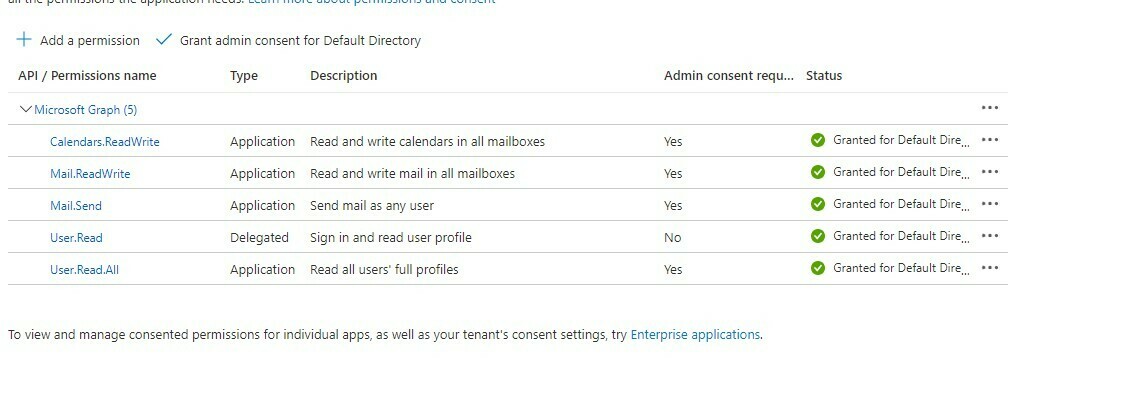
-
Test and verify the new integration: Send manual email, reply from tickets and take actions that trigger automatic notification.
To disable the SMTP integration [see screenshot below]:
-
In SysAid, go to: Settings > Integration [1] > Email [2].
-
Choose the SMTP integration list item and uncheck:
-
Select the Outgoing Email tab [3]
-
Uncheck Enable outgoing email
-
Click Apply [5].
-
Select the Incoming Email tab [4]
-
Uncheck Enable incoming email
-
Click Apply [5].
-
A few important notes:
-
This update is relevant for cloud and On-premises accounts.
-
For On-premises, Microsoft 365 Exchange OAuth 2.0 is supported from version 20.4.74 and up.
-
There is a workaround available to provide you with a short time extension if needed, read more about it here.
If you have any questions please ask away in the comments!
Regards,






