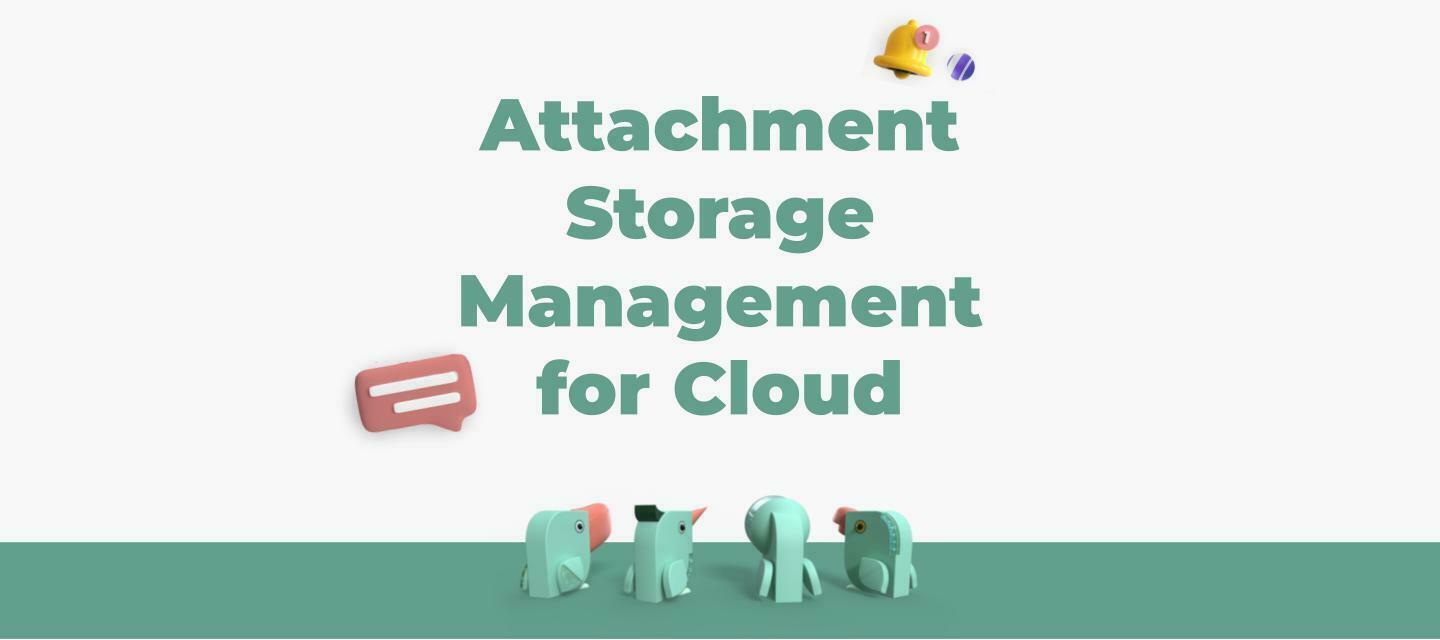Hi all,
In the coming weeks the Attachment storage Management feature will be rolled out to all cloud accounts.
You might have some questions, so we have compiled a list:
Why am I getting these warnings? Can I continue to upload attachments?
We have created a new feature that allows you to better manage your attachment storage status; it includes giving you a heads up when you are about to reach capacity. The pop-ups appear when:
-
Reached 85% of the quota
We recommended handling the issue immediately to avoid any inconvenience.
-
Reached 100% of the quota
Uploading is blocked and users (admins and end-users) cannot upload attachments.
What should I do if I get a warning?
-
Prepare a separate storage solution, per your choice (virtual or physical)
-
Identify the files you want to backup and those that can be deleted
-
Plan how you would like to organize them (we recommended: folders per year and sub-folders per entity type)
-
Access the new feature: go to Settings > Service Desk > Manage Attachments Storage
-
Use the filter to narrow down your selection (each process can be up to 10,000 files or 10GB at a time)
-
Export files and back them up externally
-
Set the same filter and delete the files
-
Repeat as needed
-
Do sandbox environment attachments count as part of the 30GB storage quota?
Sandbox environments have a stand-alone quota that is tracked separately.
That being said, we highly recommend cleaning up your sandbox on a regular basis as it has no operational value.
What if I need to save attachments due to regulation requirements?
In such cases, it is still important that you remove the files from your SysAid account, however you can export the files from SysAid and store them elsewhere for compliance purposes.
What is the naming convention and what is the format the file is downloaded as?
Files are downloaded as the actual attachment files keeping the original format type, arranged in folders per entity type, and in sub-folders named according to the SysAid identifier.
For example:
A file named imageABC.jpg was uploaded to SR #12230, will be located in path:
../Service Requests/12230/imageABC.jpg
Does the quota include archive and unarchived data?
The quota includes attachments saved on SysAid in all statuses and classes.
Do the exported data links (that are kept for 7 days) impact my quota during this time?
No, it is saved in a temporary storage that does not affect your quota.
How can I check what actions were done?
All actions are tracked in the Event Logs.
Go to: Settings > Customize > Event logs. Then choose the following from the Module column dropdown: Storage Management, and review all the logged events in the relevant timeframe.
I clicked on the download link but it is stuck on rendering for quite a while now. What should I do?
Downloading the file should be quite fast, depending on internet bandwidth. If the download takes a long time (more than 1-2 minutes), check if there’s an antivirus or any other browser blocker that might be suspending the request.
Let us know how it goes!