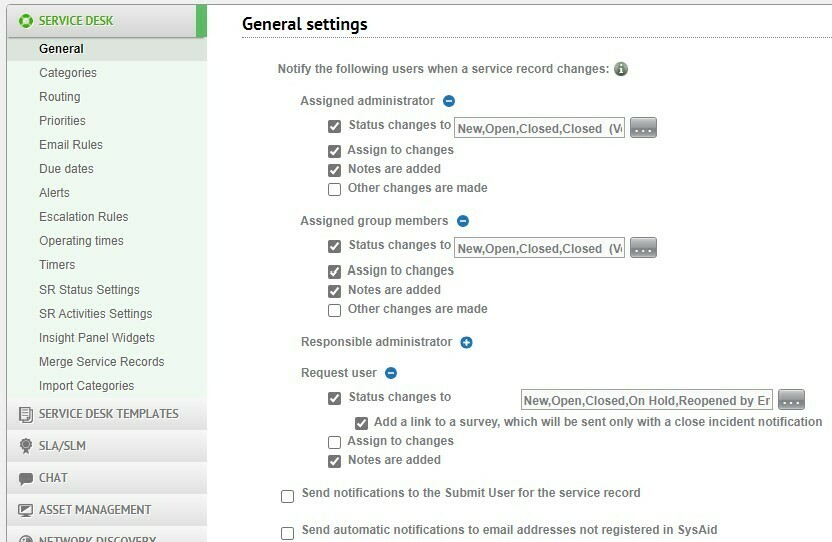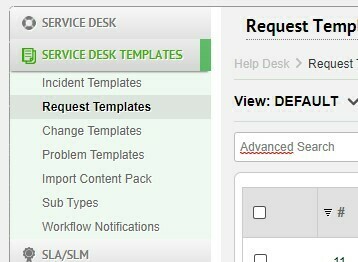Hi, I’ve been trying to set who receives emails when a service record is new or completed for a few weeks and I can’t find the setting related to it anywhere. No template seems to have it and no one at the company I’m trying to change this for knows either. I’ve tried setting up emails via Escalation Rules but then it doesn’t log those emails in SR updates, and editing the templates doesn’t allow me to change anything I’d need related to who gets emails when the status changes to new or completed. The Workflow Designer doesn’t seem to give any useful information either.
Additionally, where are custom fields stored so I can edit their names?