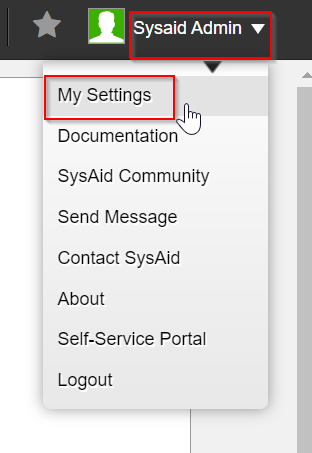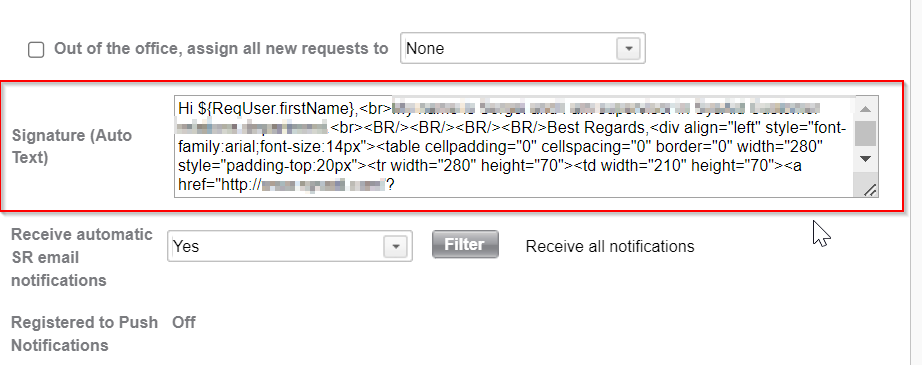The issue:
When a Helpdesk analyst sends the requester a message from within SysAid - they don’t format the text in the box because they don’t have time. They just write a message and send.
This results in a message that doesn’t look as professional as the end user notifications (which have custom tables and formatting), and because the “include SR details” is ticked by default, they forget to untick it. We end up with a message that looks like this:
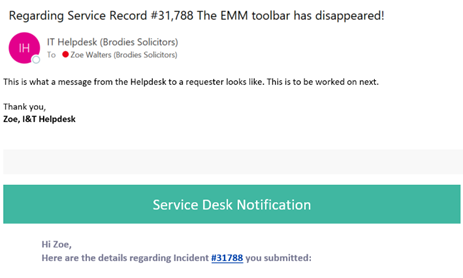
Is it possible to set a template to appear when you click the ‘send message’ box, so that the helpdesk analyst doesn’t need to format text - but the message sent out matches the other notifications?
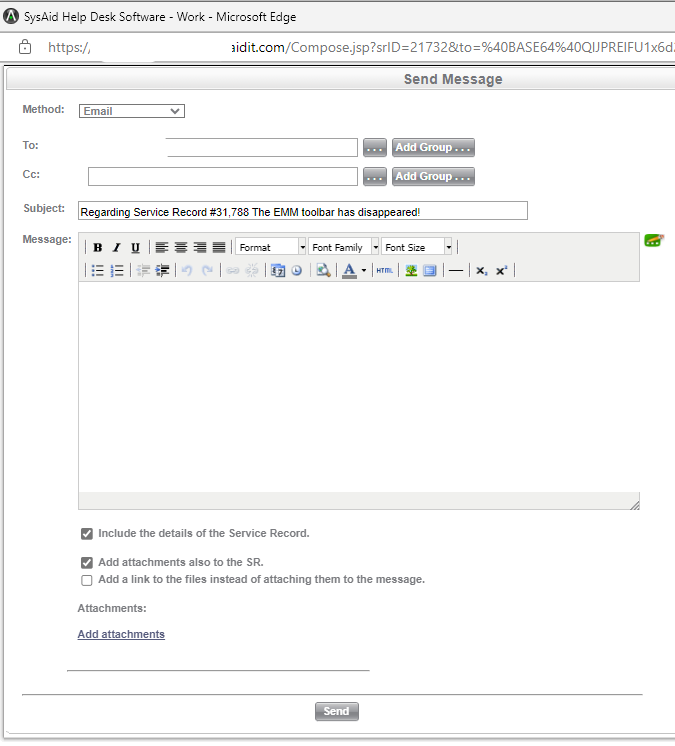
I may be missing something in the documentation - apologies if so.
I would like these messages to look similar to my end user notifications with the same formatting, but not repeat the details (can we set it so that include the details of the Service Record is unticked by default?)
I would like as little ‘work’ for the helpdesk analyst as possible - I don’t want them to have to remember to untick a box!