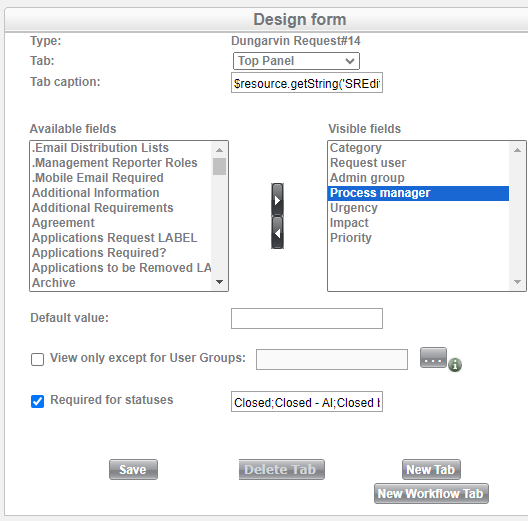I’d like to be able to re-route a ticket to another group -
I’d like to be able to leave the ticket unassigned so the team lead of that group can decide who to assign the ticket to --
Is it possible to do this with incident and requeste tickets in SysAid?
Thanks!