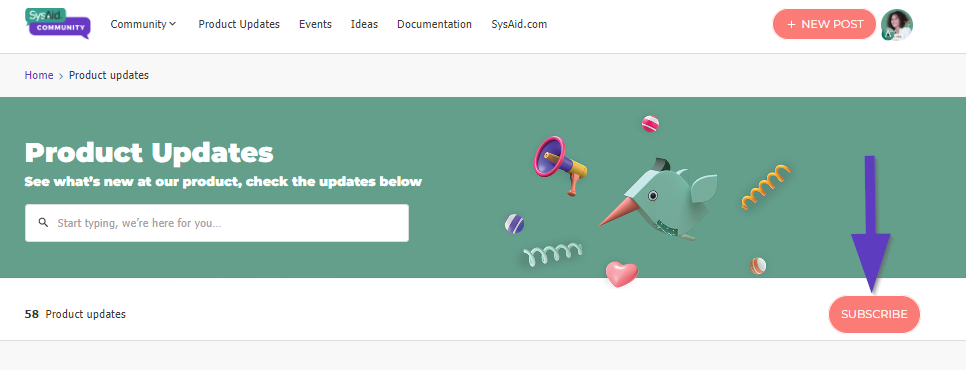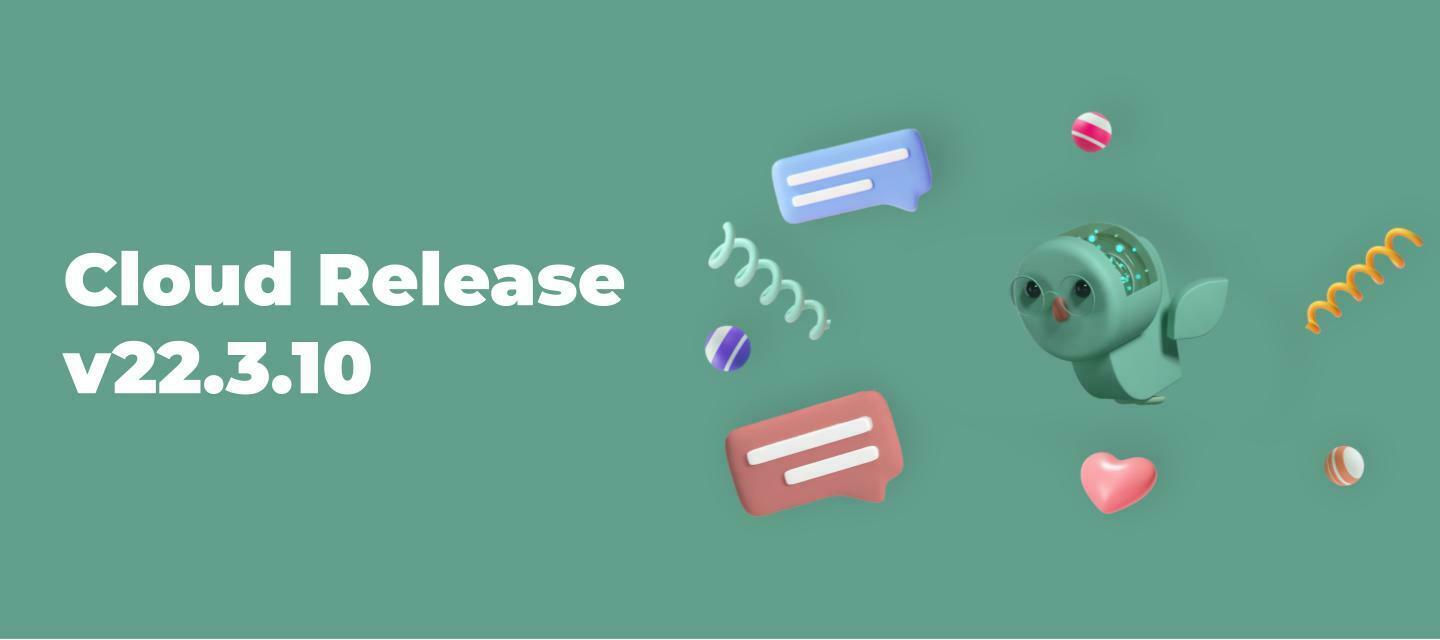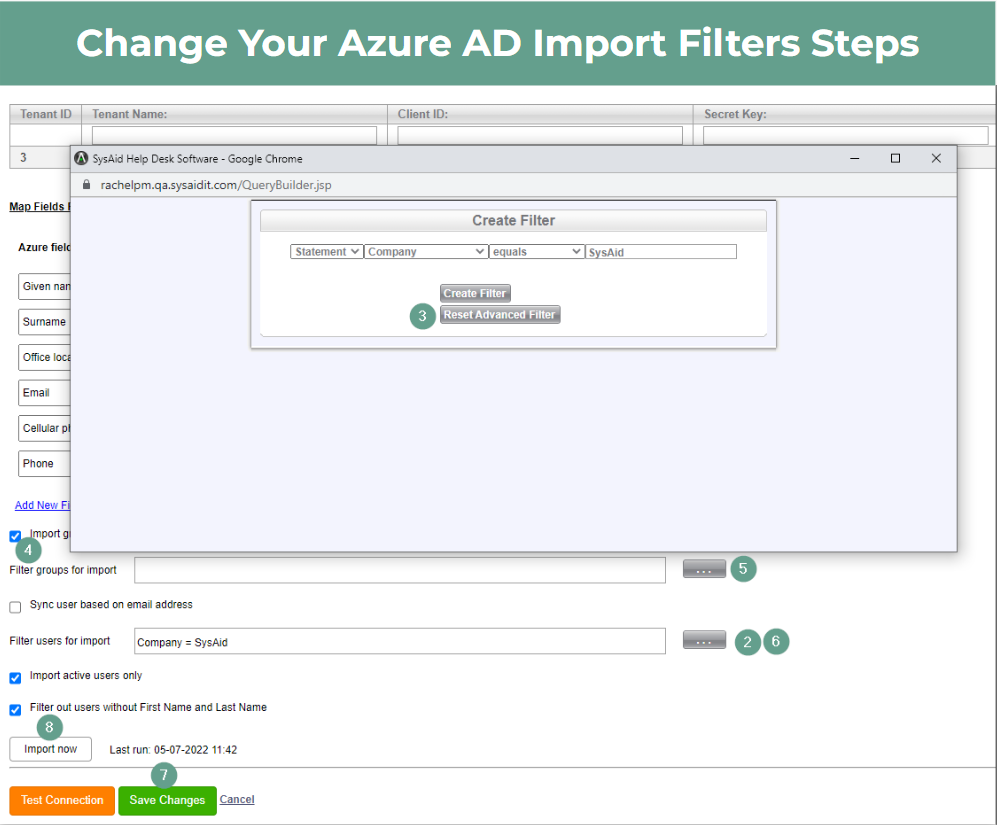Hi All,
This is a great release with quite a few awaited enhancements! Check them out:
Increased Flexibility for Azure Integration - Filter for Groups and Active Users
Two enhancements to the Azure Integration:
- Group filtering – Filter which groups are imported from Azure to SysAid.
- Import active users only, by default.
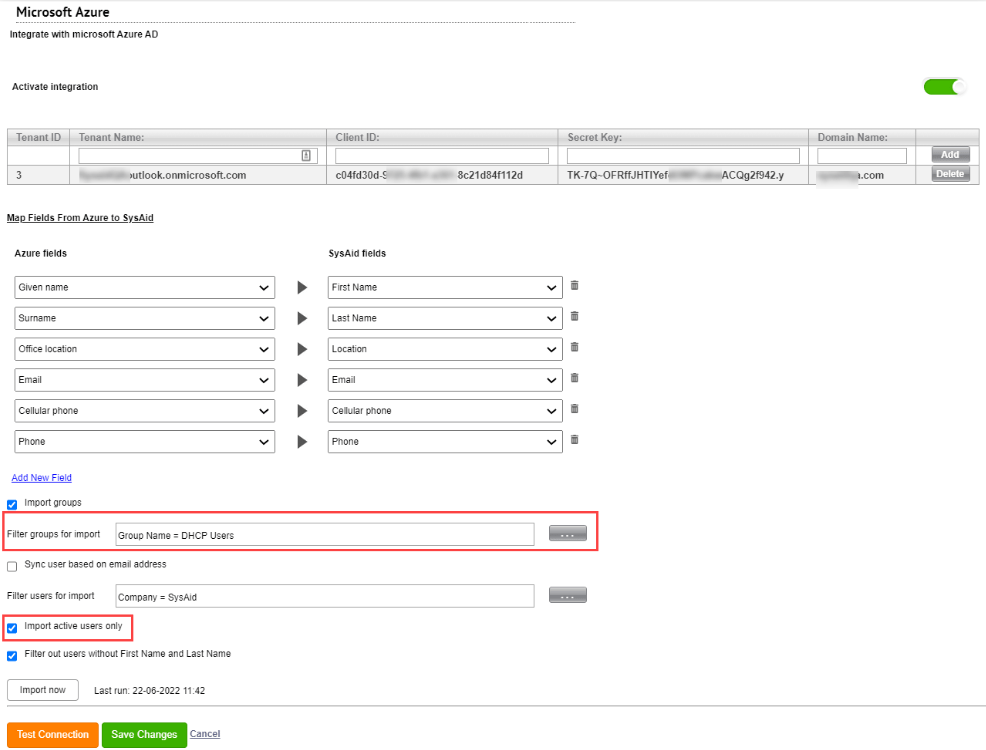
Display More Content in the Self-Service Portal’s Ticket View
The “Additional Data” container field displays fields that were added to the ticket’s template and filled in by the user (upon ticket submission). This field is located in the Self-Service Portal’s ticket view in the Ticket Info section.
Admins can define fields to be displayed separately in this section in the Settings.
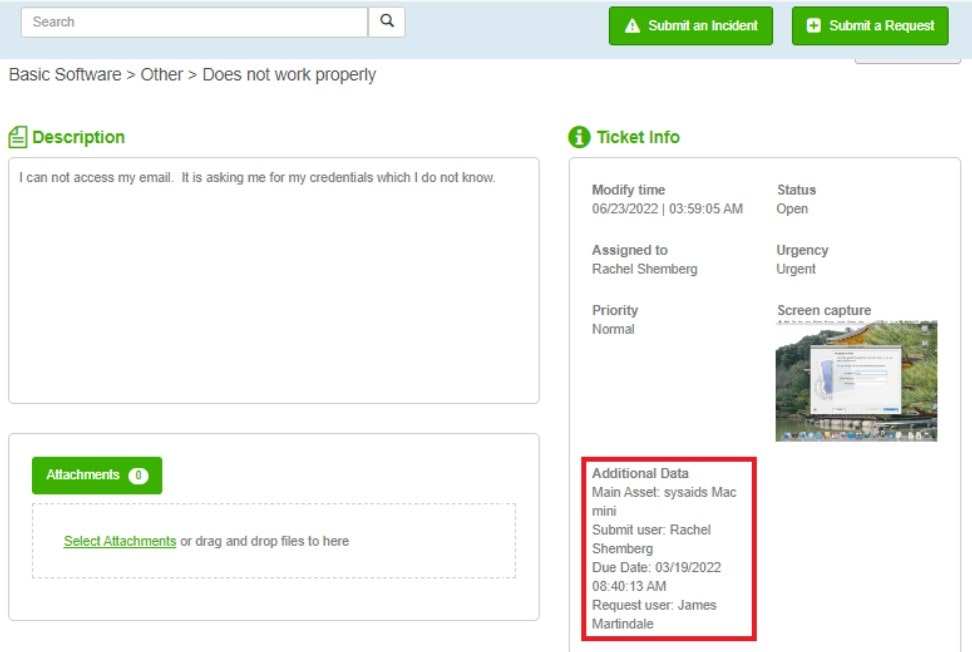
Define Threshold for Escalation Rule Triggers
Added a field to define the threshold for using operating hours in setting triggers to help you better configure your escalation rules. Learn more.
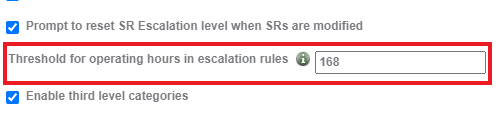
We also fixed bugs on a couple of SysAid modules:
SSP | Asset Management | Help Desk | Third-Party Integrations
> Check IT all out <
Cheers,
Maayan
PS - Want to get notified when new product updates are out? Hit subscribe and you are good!